To set up a Quest, after logging into your Company page, go to the left-hand side panel and click on Campaigns.
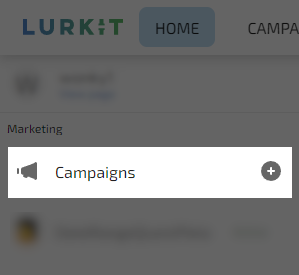
Next, go to the top right of the screen and click on the Create Campaign button.
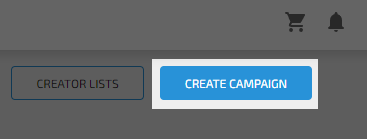
Two options will appear: Keys and Quests. Click on Quests. This will open up a set up page where you can enter all of the information related to the Quest you want to make.
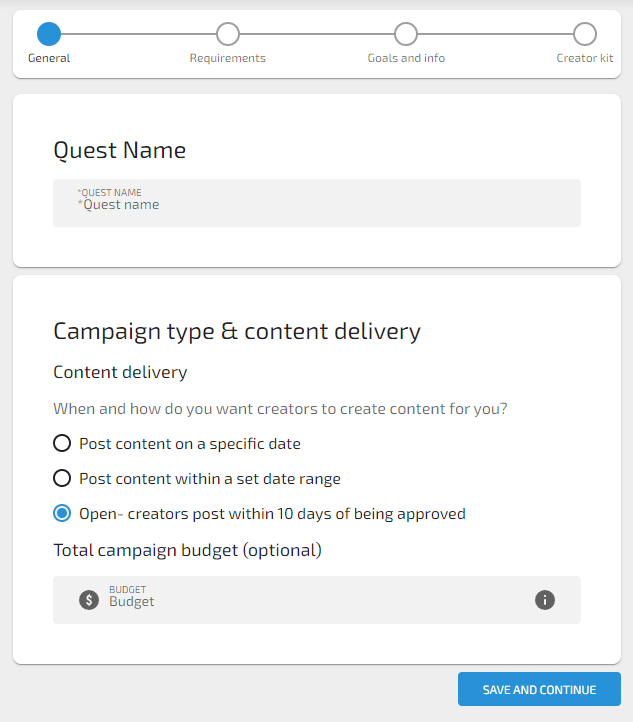
Requirements
We compare the requirements you set with creator's to ensure you only see creators that match your requirements.
You can target specific Locations and Languages.
You can also set requirement metrics such as average CCV that creators must fulfil in order to bid on a Quest, or allow creators of all sizes to send bids.
Finally, you can set the Quest to be Discoverable by Creators on Lurkit, or Hidden so that only creators invited can see the Quest.
Goals and Info
Give your talking points and your CTA (call to action). You can also add additional talking points if needed.
Upload an image for the Quest and select what platform it will be available on. Give your Quest a description so that creators know what kind of game it is, and assign it a genre. You can add media in the form of videos, images and gifs. You can also add a YouTube video URL so that a YouTube video appears on the Quest page. Great for trailers! Please use the full URL and not a short URL.
Creator Kit
Finally, you can add keys to the Quest. Make sure to select the correct Platform and input the correct type of keys. You can add a key per line and can add new keys later as long as you add them after the last key.
If you have keys for multiple platforms, click on Add Platform and add the keys for that platform.
You can add media that only creators will see upon being accepted into the Quest. Great for trailers or for adding anything you want the creator to include in their coverage.
Finally, choose the type of sharable link. There are two options: Link Tracking and URL. With Link Tracking, we will generate links for each campaign participant and track the data. With URL, we cannot track the data and all participants get the same link. Choose whichever is best for you.
Wrapping Up
Once you finish with the Creator Kit step, you can hit Save and Continue. You will then see how your Quest will look. You can go back and edit any information or change parts of the Campaign. Once you're ready, hit Publish in the top right!