Learn how to set up your Company Page, along with
To set up your Company page, you first need to sign into your Company account. Once signed in, and if you have the permissions to edit the page, you can go to the left-hand panel and click on View Page. This will take you to your Company page.
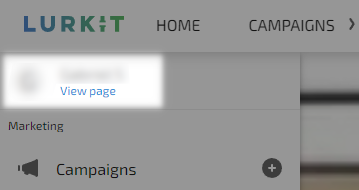
Once here, you'll want to click on the Edit button that is near the right-hand side of the page. 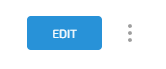
There are three elements that you can customize:
The banner, your profile picture, and Cards.
Dimensions:
The idea size for the banner is 1500x500.
The ideal size for the profile picture is 400x400.
The rest of the page setup is done using cards. You can customize the positioning of the cards by choosing the style that fits best for your page. Select the icon of the layout you want to have and the card templates will automatically show up.
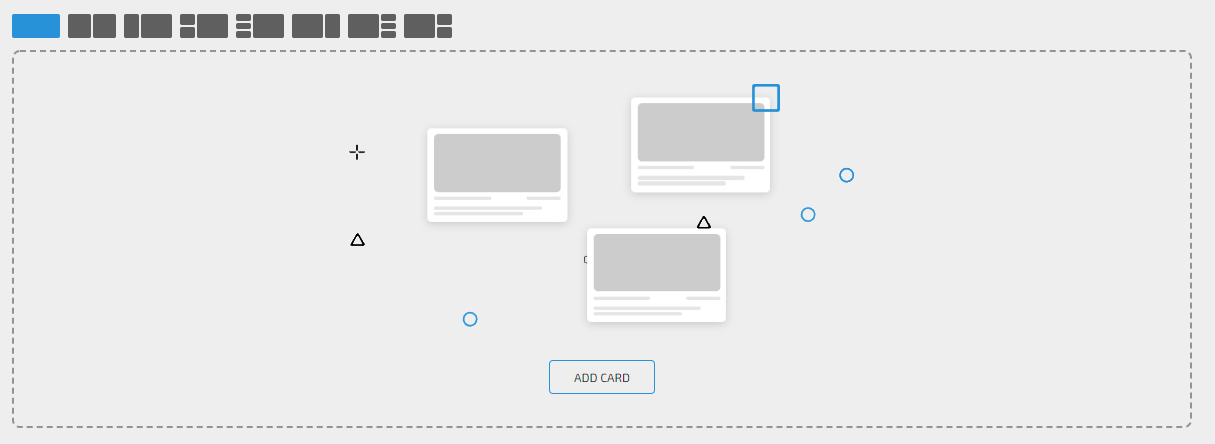
When you have a layout you want to use, hit the Add Card button and a new screen will pop up. From here, you can choose what kind of element you want to have in the card space.
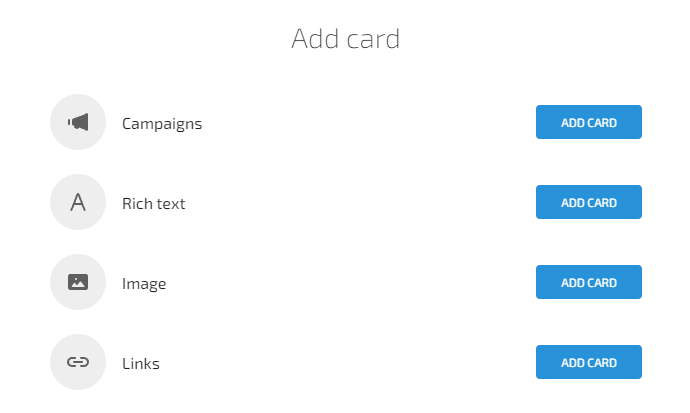
You can add your Campaigns to your page, as well as plain text, images, or even links. Play around with it to find something that works best for you and the style you're looking for.
The max size for an image is 5mb. Otherwise you can see what fits best depending on your layout.
Each card section can have it's own layout for maximum customization. You can also move up or move down card sections, as well as delete them anytime you want by pressing the garbage can icon.
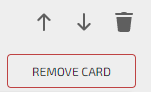
Once you're done setting up the page, you can Preview it by pressing the Preview button on the top-right where the Edit button was, or if you are satisfied, you can press Save to save the changes.
If you are happy with the way your page looks, go ahead and click the three dots next to the Edit button and hit Publish. This will make the page open and available for everyone to see.
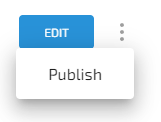
You can unpublish your company page at any time and make any edits at any time by pressing the Edit button again.