Let's go over each step of the Quest process, as well as learn about the Quest Log.
For a Quest to start, you'll need an active Quest and a Content Creator to start a bid. If you have a specific Creator in mind, you can invite them by going to the Quest page and to the Invite Creators tab.
Creator Bids
You can see which Creators have made bids for your Quest by going to the Participants tab and looking at the Pending subtab. You'll see a quick breakdown of their channel as well as their offer. When reviewing a bid, there are three options:
1. Accept the offer.
2. Reject the offer.
3. Renegotiate the offer.
When renegotiating an offer, you make a counter-bid for how much money (and/or time) you want the Creator to offer. For example, if a Creator makes a bid for $100 for 1 hour of content, you could renegotiate and offer $75 for that same hour.
Companies have five days (120 hours) to review bids. Creators will also have five days to consider the counter-offer. Once a bid is accepted, the Company is then prompted to pay for the Creator (or Creators, if you want to pay for multiple at once. For more information, you can check out this article) . After payment is made, the Content Creator officially "Starts" the Quest. You can see all active Content Creators for your Quest by going to Participants and going to Ongoing.
Quest Log
Each part of the Quest flow is logged in what we call a Quest Log. These are receipts for each interaction for every Creator that is interacting with your Quest after submitting a bid. To open up their Quest Log, press the dropdown arrow that is next to the Creator's name.
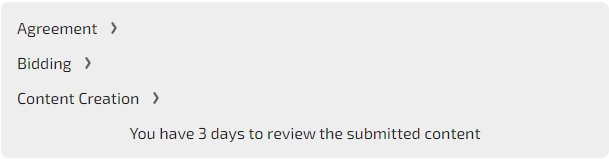
The log is broken up into a few sections: Agreement, Bidding, and Content Creation, Payment, and Results. The first three are shown before content is accepted, and the final two sections are visible after content is approved and payment is sent.
The Agreement section has a summary of all the Quest details such as Call to Action, Requirements, and other information.
Bidding has the bidding history and any counteroffers or comments made during the bidding process.
Content Creation has the content that has been submitted by the Content Creator for you to review.
Payment will show info about the payment phase, and finally,
Results has the information of the content as well as some basic analytics of the content that was made and accepted.
Participants Tab
The Participants tab will have three different sections: Pending, Ongoing, and Review Content.
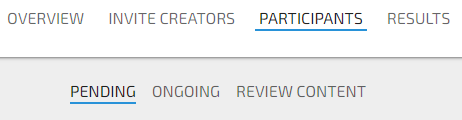 Pending has the Content Creators that are waiting to be approved by you. Ongoing will have a list of all of the Creators who have been accepted into the Quest and are in the process of completing it. Review Content will have all of the Creators that have submitted content and are waiting for your revisions.
Pending has the Content Creators that are waiting to be approved by you. Ongoing will have a list of all of the Creators who have been accepted into the Quest and are in the process of completing it. Review Content will have all of the Creators that have submitted content and are waiting for your revisions.
Results Tab
After a creator has successfully submitted content that you've approved and the payments are processed and sent, they will appear in the Results tab. Here you can see a summary of all of the Content Creators that have completed their Quests campaign for your Quest.
You can see the Quest Log by pressing the dropdown next to a Creator's name in the Results page.

You can also see an overview of the total impact of your Quest and the Content Creators involved in it in the Results tab. Here is an example of a test Quest. A real Quest would have more KPIs and information of course.
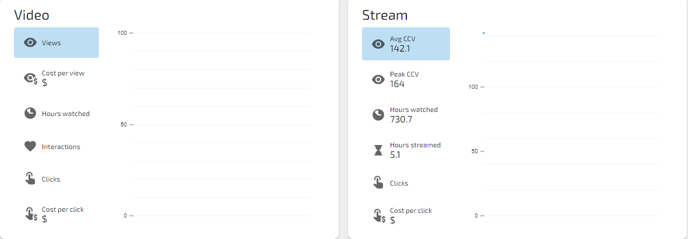
And that is a basic Quest run from start to finish!